Now one of the main problems I have is that whenever I convert palettes its always turning my transparency to black, which is a bit of a problem
I'm also using GIMP, and when making X-Com sprites it does fight you.
If you are not already using it you should look at
Falko's Modding Tool's Palette converter, if you run an image through that and the background becomes green you are usually fine.
Falko's Modding Tool's OpenXcom forum thread:
https://openxcom.org/forum/index.php/topic,2980.0.htmlFalko's Modding Tool: Palette converter:
https://falkooxc2.pythonanywhere.com/spritepaletteThe modding tool works directly off a website so no need to install or download anything.
If your image's background is Black, Yellow or White unexpectedly I've found this works to fix it:
[1] Open the image in GIMP.
[2] Create a new layer
(Do not duplicate the layer of the image with the incorrect background)[3] Copy your image to the new layer.
[4] Selected the "
Select by Colour Tool"
[5] Change "
Threshold" to
0.0[6] Select the rogue background colour by clicking on it in the image.
[7] Press the
Delete key.
[8] If this works you should have an empty transparency area where the colour was, but we're not done yet.
[9] In the menu's drop down selection of "
Image -> Mode" select
RGB.
Now you will need the GIMP palette files for UFO: Enemy Unknown/X-COM: UFO Defense (Or X-Com: Terror From The Deep which uses a different palette)
I've attached both the UFO & TFTD GIMP Palette files I use to this post.[10] Download and install into GIMP the
Enemy Unknown/X-COM: UFO Defense palette.
[11]<Optional> Download and install into GIMP the
X-Com: Terror From The Deep palette.
[12] Now in GIMP's menu's drop down selection of "
Image -> Mode" select "
Indexed..."
[13] Select
XCOM-BattleScape.gpl palette file.
[14] Make sure "
Remove unusued colours from colourmap" is left
unchecked!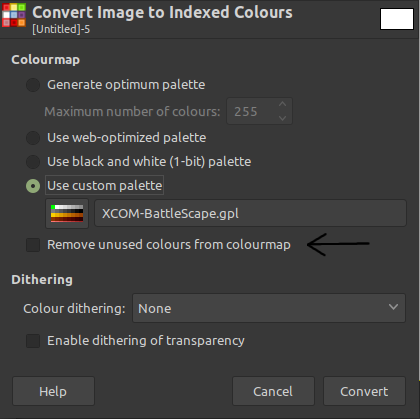 [15]
[15] Press "
Convert"
Final steps, you should now have an image with the correct colour palette and a background that is a transparency area, however to make 100% it works every time now do the following:
[16] Open
Falko's Modding Tool: Palette converter.
[17] Click the red box marked "
Drop files here or Click to upload multiple images."
[18] Select the files you want to convert.
[19] Since you are using the UFO palette the default settings are fine
(Note: If using TFTD then click "fix-palette(ufo-battlescape)" and change it to a TFTD setting.)[20] Press "
Convert" and wait.
(Large sprite sheets take a second, BigObs, FloorObs & HandObs are almost instantly done.)[21] After you've pressed the "
Convert" button it will gray out, when it returns to normal press "
Download" and obtain your converted images.
[22]<Optional> If you want to see the images before downloading click "
Show Images" in the upper right or the "
Show" button beside the file entry you are converting, then select "
images" from the "
Show" button's menu
If
Falko's Tool has converted the image to having a green background then it usually is going to work in OpenXcom without a problem.
(Note: If the background has simply changed colour and is now White, Black or Yellow. Repeat the above steps and it usually becomes the expected bright green.)Hope that helps.
(It sounds like a lot of steps, but it is actually really fast once you get used to doing it.)I've also attached a version of your "
RiotArmor.png" & "
RiotArmor_H.png" that have already been put through the above process:
Here is an example of what you should see if you use
Falko's Modding Tool: Palette converter:

